This how-to describes process of getting files from your local PC to service.unece.org using Repositories and Pipelines. Should be reffered to typically when a new version of UN/EDIFACT, UN/LOCODE or other deliverable hosted on service.unece.org is produced and needs to be published.
Terms
Local Repository - Folders and files on your Local PC,
Remote Repository - Folders and files on remote Server, these files are used by Pipeline
Clone - Process of copying files from the Remote Repository to the Local Repository
Commit - Finalazing a change in files, should contain commed describing reason of the change
Push - Process of moving changes from Local Repository to Remote Repository, One Push can contain multiple commits
Pipeline - Automated process for moving files between environments (typicaly Remote Repository → Stage → Production)
Stage - Staging / Testing / Quality Assurance (QA) environemnt, serves for final validation of files before moving them into Production environemtn (service-qa.unece.org)
Production - Production environment, final destination of our files (service.unece.org)
(not covered, Pull, Pull-request, Branch, Merge, another billion of Git's features etc. ...)
Diagram
Simplified diagram of the whole process:

Resources
Repository Web interface
- UNECE Bitbucket - https://bitbucket.unece.org
- Trade Repositories - https://bitbucket.unece.org/projects/TRADE
- UN/CEFACT (BRS, CCL, Codelists, Recommendations, RSM, XML Schemas, etc. ) - https://bitbucket.unece.org/projects/TRADE/repos/uncefactservice/browse
- UN/LOCODE - https://bitbucket.unece.org/projects/TRADE/repos/locodeservice/browse
- UNTDID (UN/EDIFACT) - https://bitbucket.unece.org/projects/TRADE/repos/untdidservice/browse
Repository GUI
- Sourcetree - https://www.sourcetreeapp.com/ or local SourceTreeSetup-2.6.9.exe
- Prerequisit to install Sourcetree is MS .NET Framework 7.4.1
- Web Installer - https://www.microsoft.com/en-us/download/details.aspx?id=56115 or local NDP471-KB4033344-Web.exe
- Offline Installer - https://www.microsoft.com/en-us/download/details.aspx?id=56116
Pipeline Web interface
- UNECE Bamboo - https://bamboo.unece.org
- Trade Pipelines - https://bamboo.unece.org/browse/TRADE
- UN/CEFACT Pipeline - https://bamboo.unece.org/browse/TRADE-SU2
- UN/LOCODE Pipeline - https://bamboo.unece.org/browse/TRADE-SL
- UNTDID (UN/EDIFACT) Pipeline - https://bamboo.unece.org/browse/TRADE-SU
Working with Git
Official Sourcetree documentation
- Install Sourcetree https://confluence.atlassian.com/get-started-with-sourcetree/install-sourcetree-847359094.html
- Connect your Bitbucket or Github account https://confluence.atlassian.com/get-started-with-sourcetree/connect-your-bitbucket-or-github-account-847359096.html
- Clone a remote repository https://confluence.atlassian.com/get-started-with-sourcetree/clone-a-remote-repository-847359098.html
- Commit and push a change (Git) https://confluence.atlassian.com/get-started-with-sourcetree/commit-and-push-a-change-git-847359114.html
- Pull changes from a remote repository (Git) https://confluence.atlassian.com/get-started-with-sourcetree/pull-changes-from-a-remote-repository-git-847359111.html
Step-by-step guide
Installing and Configuring tools
Sourcetree Initial configuration
- Download and install Sourcetree, if needed install also MS .NET Framework 7.4.1, as this requires Administrator privilegies, ask ISU for assistance
- After Installation run Sourcetree application
As part of initial execution, configure Sourcetree - useraccount and tools
- Login to remote Repository
- Authenticate user (using Windows / Active Directory credentials)
- If Credentials are correct, you should see confirmation
- Select modules for installation (we need only Git)
- Module installation - progress
- Module installation - confirmation
- SSH key configuration (can be skipped)
- Login to remote Repository
Cloning Repository
- After Initial setup we configure and clone repositories
- Add a new repository
- On remote server, click "Clone in SourceTree" for easy configuration, or click on "Clone" and copy repository link (for Git repositories the link ends with .git)
- Review Cloning configuration, select local folder where files shoud be stored
- Run Clone and wait for process to finish
- Add a new repository
Making a change
Local repo without a change (local repo in sync with the remote repo)
- Local repo in windows explorer
- New files (selected) to be transferred to local repo in windows explorer
- Transfer to local repo running
- We have a new files (we updated the current files) in our local repo (this is considedred as a change, another type of change is adding and removing files/folders)
- New files in local repo - file status
- New files in local repo - Commit Log
- Diff - one line change example
- Diff - new lines example
- Diff - Line change example (- removed, + added)
- Files Staged
- Adding commit message
- Commit user info
- Adding mail
- Commit is linked to user account
- After commit - back in sync a Push is available
- After commit - Log - Push prepared
- Push branch selection
- Push running
- Push completed
- Bitbucket - Remote repo - Commits
- Bitbucket - Remote repo - Sources
Running Pipelines
From repo to Stage
From Stage to Prod
86 this section
Prerequisities
Step-by-step guide
Related articles



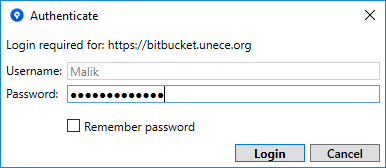




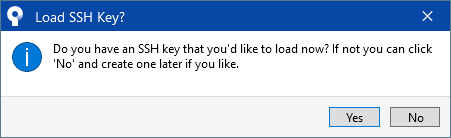






This page has no comments.