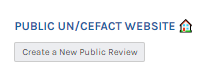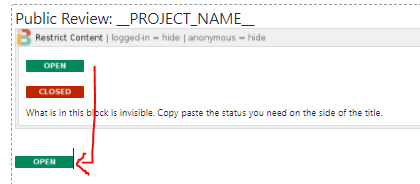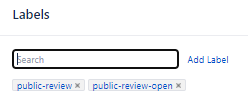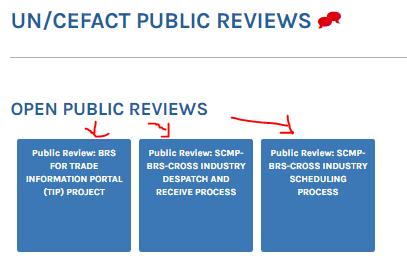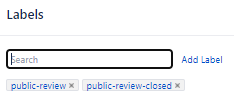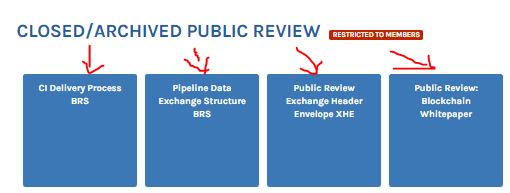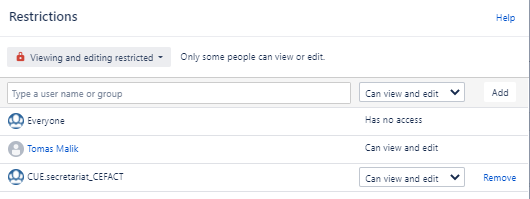This page describes process creating and closing Public Review page on CUE's
Assuming user has CUE account with editors rights and Project was approved to mode to Public review phase
- Obtain all related materials - text for Public Review, Public Review Editor's name and email, Public Review period
- Create Public Review page
- By end of the Public review period, close Public Review page
Step-by-step guide
- On https://uncefact.unece.org/display/uncefactpublicreview
- Create new public Review from Template
- Fill details such as:
- Project Name, Public review period (in the opening paragraph), Public Review Editor
- Copy Open macro outside of Restrict Content box, so it's visible (content inside Restrict Content is shown/hidden based on this macro instance setting)
- Add appropriate Labels - "public-review" and "public-review-open" - this will list Public review in appropriate section of https://uncefact.unece.org/display/uncefactpublicreview
- Save Page
- Attach files - Public Review test, Public Review comment log
- Set public review date (in data picker macro it's easier done from view mode instead of edit mode)
- Announce new public review on unece.org - https://unece.org/trade/uncefact in Highlights section
- Typical Public Review Anouncement text
%Date%: This is to announce a 60-day public review until %End Date% concerning the %Link to Public Review Page%. Please use the Public Comment Log provided to facilitate the preparation of a Disposition Log by the Project Team.
For ex.:
June 2021: This is to announce a 60-day public review until 9 August 2021 concerning the BRS for Trade Information Portal. Please use the Public Comment Log provided to facilitate the preparation of a Disposition Log by the Project Team.
- On appropriate Public Review page go to Edit mode
- Copy Closed macro outside of Restrict Content box, so it's visible (content inside Restrict Content is shown/hidden based on this macro instance setting)
- Change labels - replace public-review-open with public*review-closed this will list Public review in appropriate section of https://uncefact.unece.org/display/uncefactpublicreview
- Change page Restriction so that only Secretariat can view/Edit
Related articles