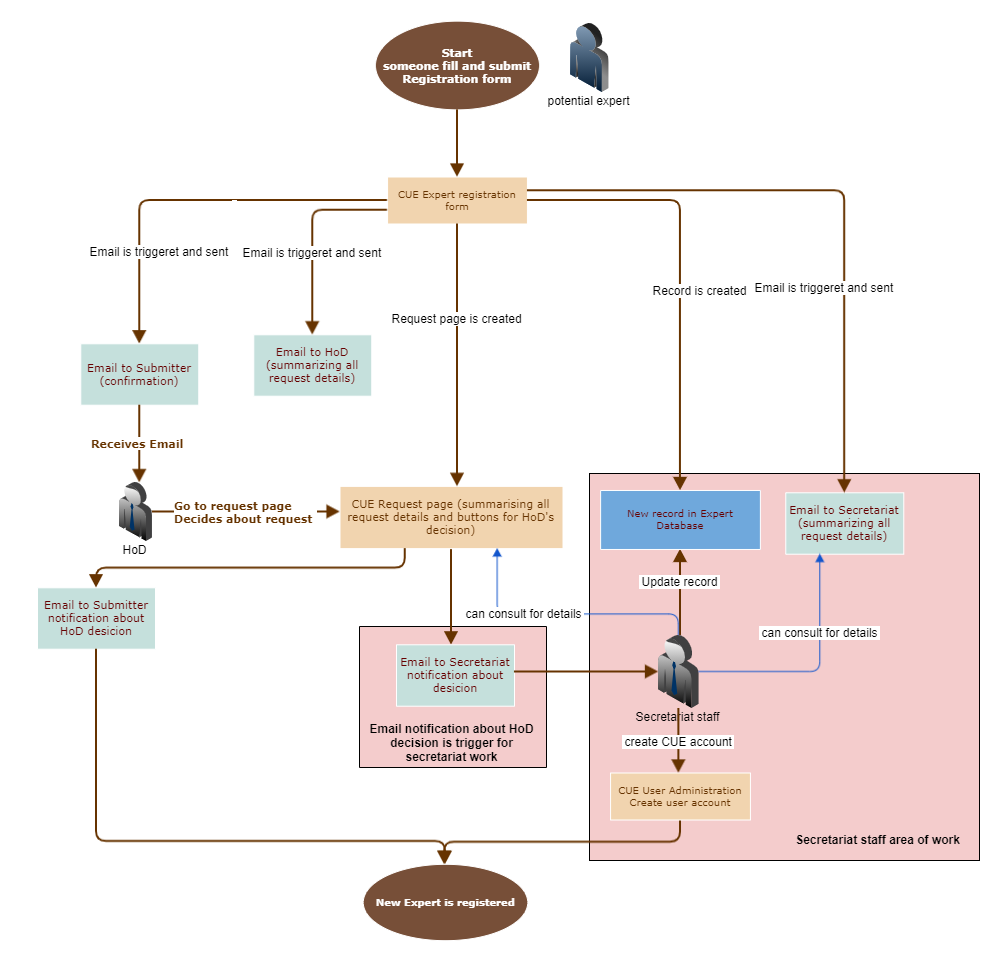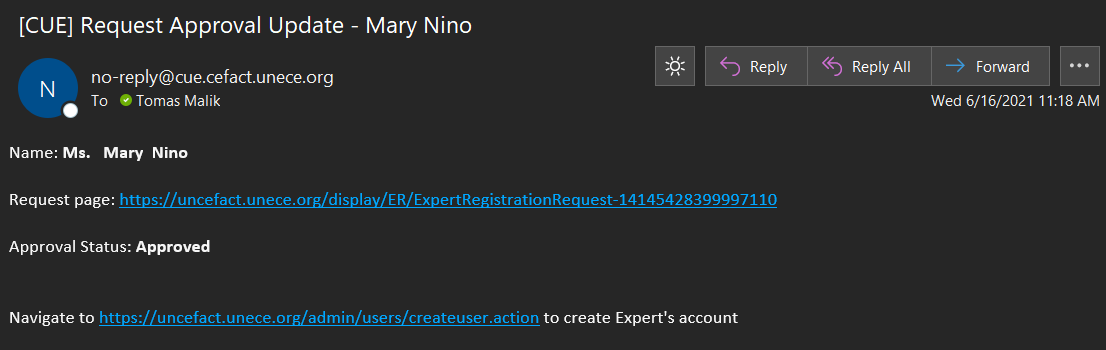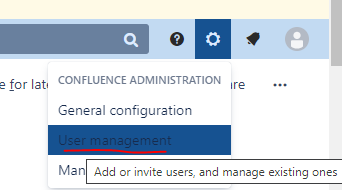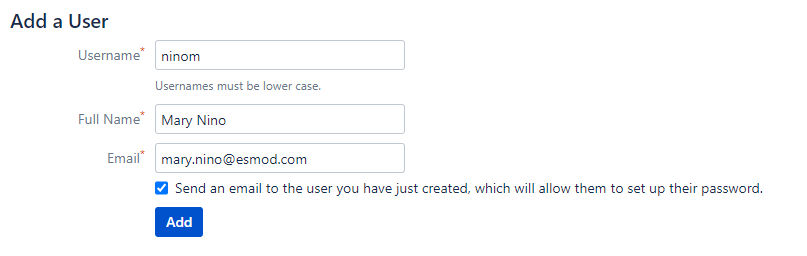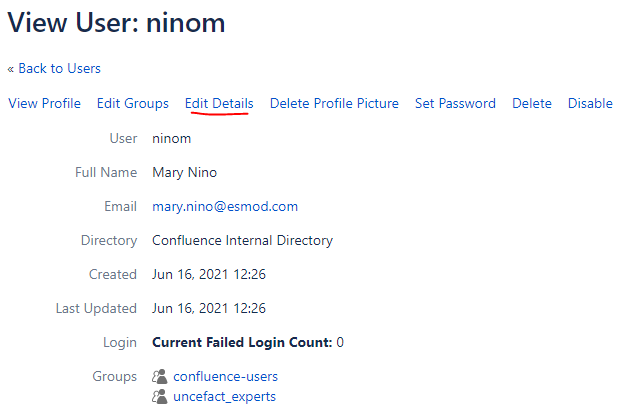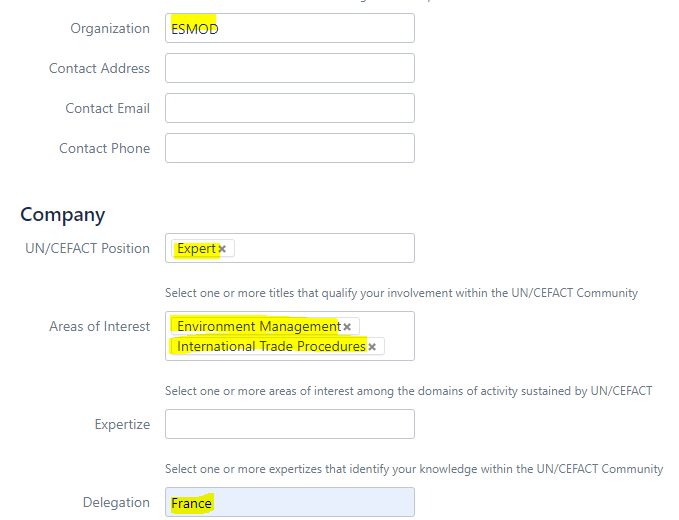This page describes process of processing UN/CEFACT Expert after secretariat receive approval notification from HoD
Assuming user has CUE account with administrator rights and permissions to edit Expert database
- Receive notification (by email, typically set up to uncefact@un.org and Secretariat focal point's email) about HoD decision - Approval
- Update record in Expert Database
- Create CUE user account profile,
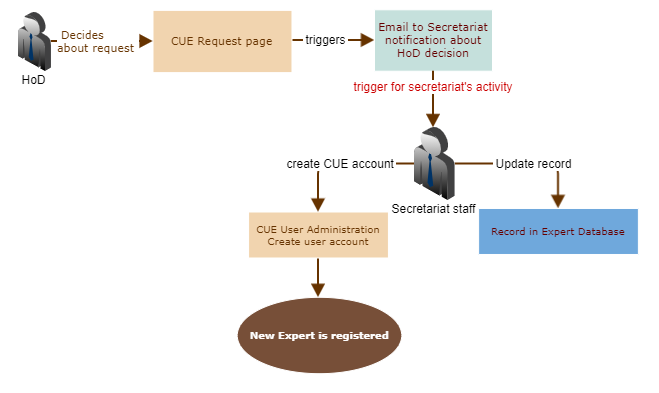
Step-by-step guide
- When user fills and submit UN/CEFACT registration form on UNCEFACT Expert Registration record is created in Expert database, request page is generated for each registration and email notification are sent out to secretariat, form submitter and HoD
- HoD in email notification is provided with details for each registration request and link to request page where HoD can decide (Approve/Reject) about each registration
- HoD then navigates to particular request page and is presented with option to Approve or Reject the request (this will trigger notification to secretariat and requester about outcome of HoD decision)
- Example Approval notification
- On UNCEFACT Experts search Secretariat staff with appropriate rights should be able to write and update data
- Locate the record
- By double-clicking on status, choose a new status and confirm update
- Record is now updated, and will appear as "approved" in statistics and metrics generated from Expert database
- Locate the record
- On https://uncefact.unece.org/admin/users/browseusers.action (requires Admin authentication)
- Fill new user details - copy from Expert database
- Send invitation to create new password by clicking o "Add", this will automatically create CUE account and display its details with default settings.
- On user details with default settings
- Go to Edit groups
- Add user to the "uncefact_experts" group and save
- Go to Edit Details
- Fill additional details - copy from Expert database, or request page, or notification (search your email inbox for a name)
- Click on submit
- Go to Edit groups