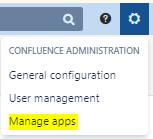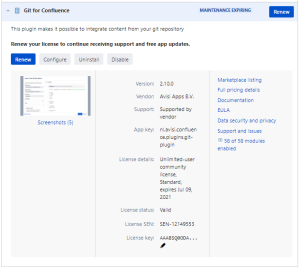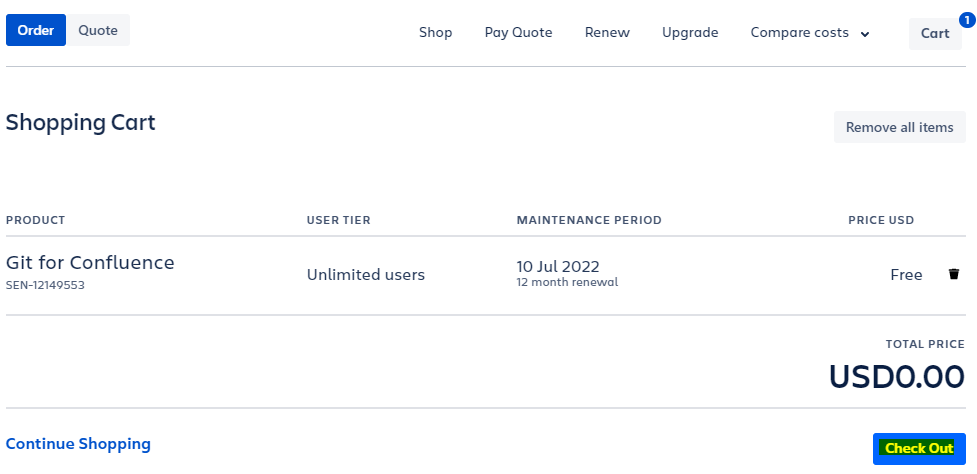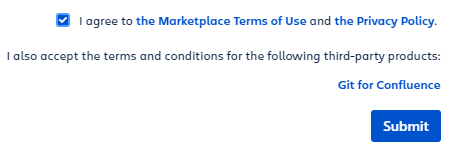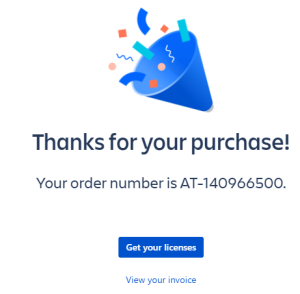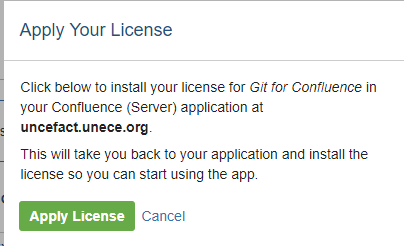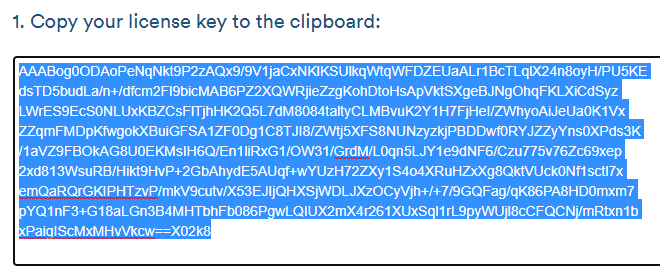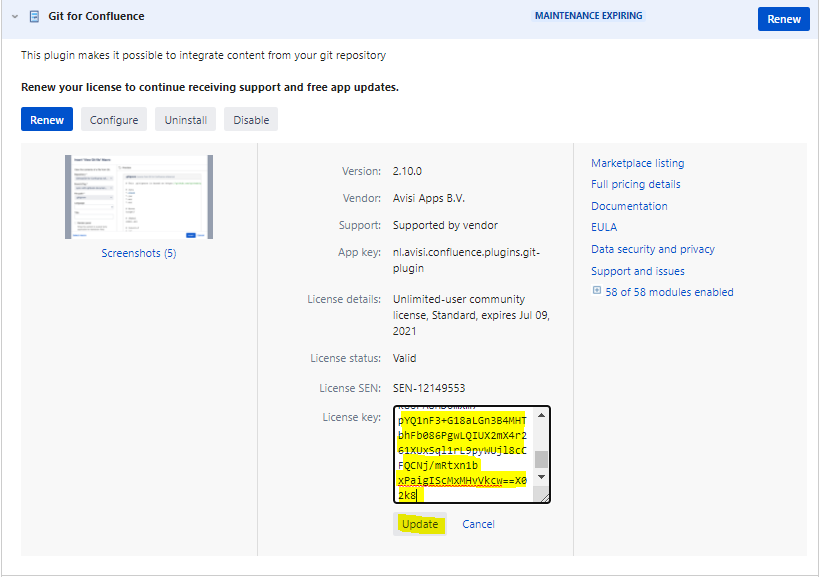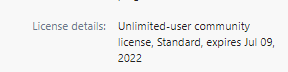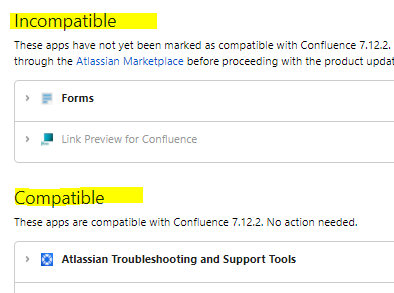This page describes process of maintenance of CUE's applications (macros)
Assuming user has CUE account with administrator rights and Atlassian account on atlassian.com
Regularly check Confluence administration - Mange apps https://uncefact.unece.org/plugins/servlet/upm
- Update apps to newer versions
- Renew licenses
- Check apps compatibility before new major Confluence version upgrade
Step-by-step guide
- On https://uncefact.unece.org/plugins/servlet/upm (Confluence administration - manage Apps)
- When new version of app is available
- TODO
- On https://uncefact.unece.org/plugins/servlet/upm (Confluence administration - manage Apps)
- When app license is expiring
- Click to Renew - user will be redirected to Atlassian Store
- (its a god practice to be logged in with Atlassian account before this step)
- License for particular app will be added to the card with 0USD Price (due to UNECE's Atlassian Confluence Community License)
- Click on Check out
- Confirm contact details and click on Continue
- Choose payment info (this can be left empty) and click Continue
- Review your purchase, check ToU and PP and click on Submit
- This will finalize the purchase, click on Get your License
- User can click on Apply License, which will redirect back to CUE and apply licence to particular application automatically
- User can also copy and paste license key directly back to CUE
- Paste it to particular App's License key field and click Update
- License will be extended
- On https://uncefact.unece.org/plugins/servlet/upm (Confluence administration - manage Apps)
- At the bottom of the page go to Confluence update check https://uncefact.unece.org/plugins/servlet/upm/check?source=manage
- Select Confluence version and click Check
- Apps will be categorized into Incompatible, Compatible and Unknown
Related articles