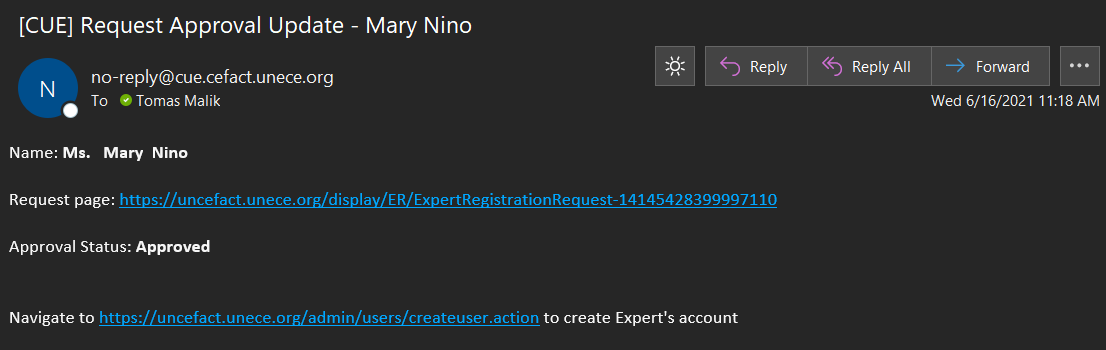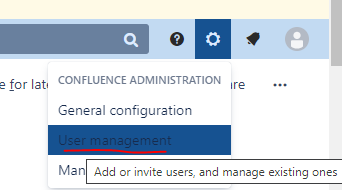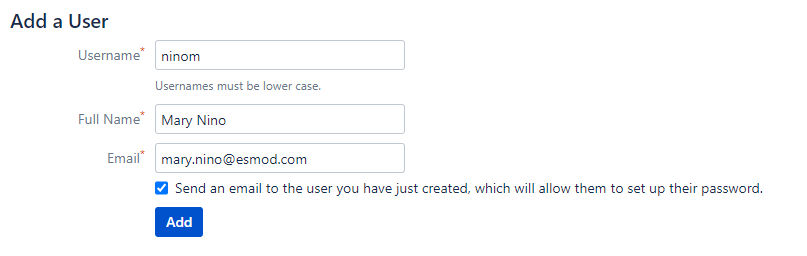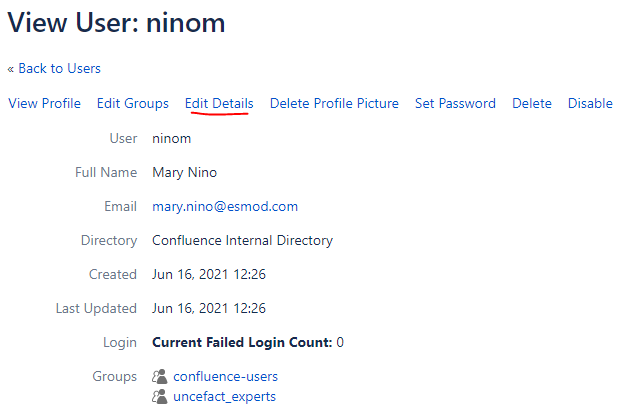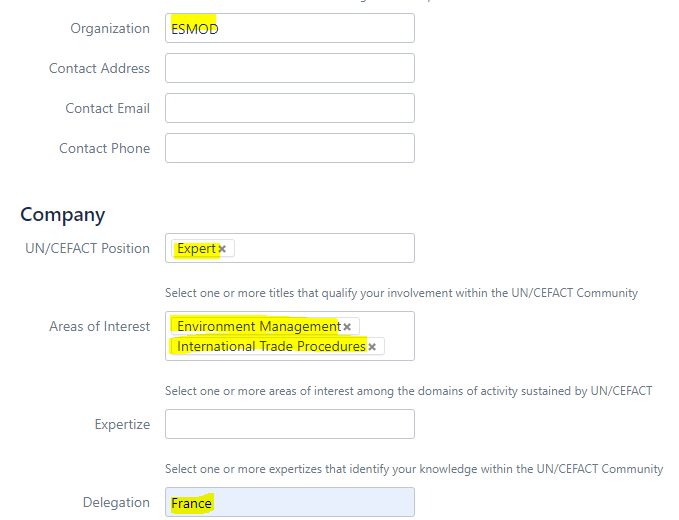This page describes process of processing UN/CEFACT Expert after secretariat receive approval notification from HoD
| Info |
|---|
Assuming user has CUE account with administrator rights and permissions to edit Expert database
|
| Panel | ||||||||||
|---|---|---|---|---|---|---|---|---|---|---|
| ||||||||||
|
Step-by-step guide
| Panel | |||||
|---|---|---|---|---|---|
| |||||
|
| Panel | ||
|---|---|---|
| ||
|
| Panel | ||
|---|---|---|
| ||
|
| Panel | ||||||||
|---|---|---|---|---|---|---|---|---|
| ||||||||
|
Related articles
| Content by Label | ||||||||||||||||||
|---|---|---|---|---|---|---|---|---|---|---|---|---|---|---|---|---|---|---|
|
| Page properties | ||
|---|---|---|
| ||
|