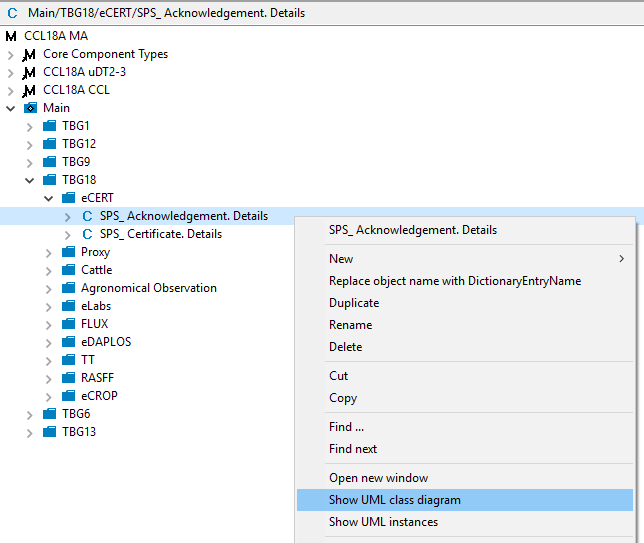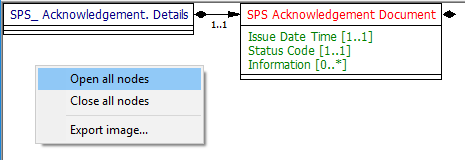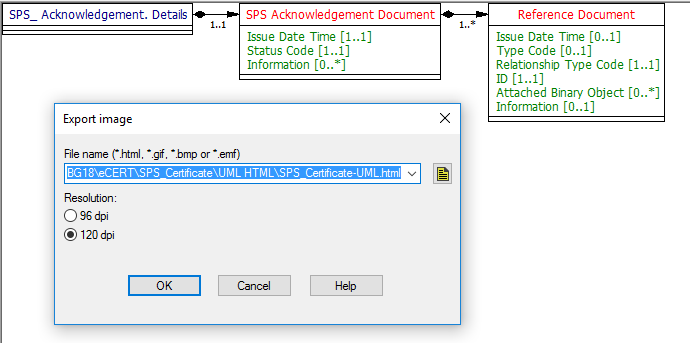Summasry
For each messages (128), at the end of publication cycle (twice per year) produce the folllowing files:
- UML Diagram / Export CCL18MA export
- XLS Guideline structure / CCTS Excel E using option file
- Xsds Zip profile schema / profile schema .xsds Test export xsd
- Structure report using .rep file TBD
- XML sample files
Outputs
Exaamples Examples in this guide are based on TBG18/eCERT/SPS_Acknowledgement message
UML Diagram
In TBG17REP repository, open TBG17REP/FX/WorkingLib/D18A/Message/Message MA
Select apropriate message and from the context menu "Show UML class diagram"
On UML Class Diagram, open context menu and by clicking on "Open all nodes" show the complete Class Diagram
Click on "Export Image" (this menu item is awailable only in the disgram area, to be sure it's active, try it in top left corner or over some of the class boxes)
Select desired format, Html will cut digram into grid of gif pictures and put them together using HTML Table elements
XLS Guideline structure
z
Xsds
z
Structure report
z
XML sample files
z